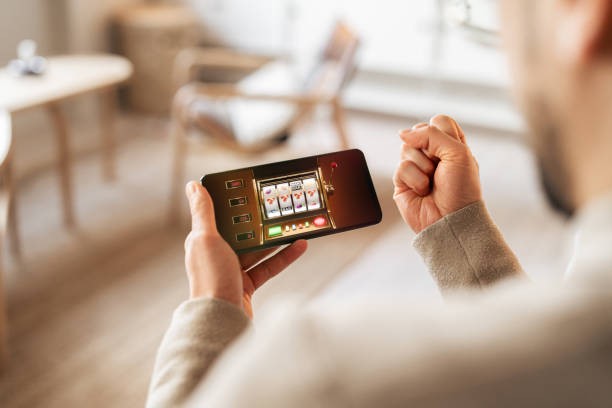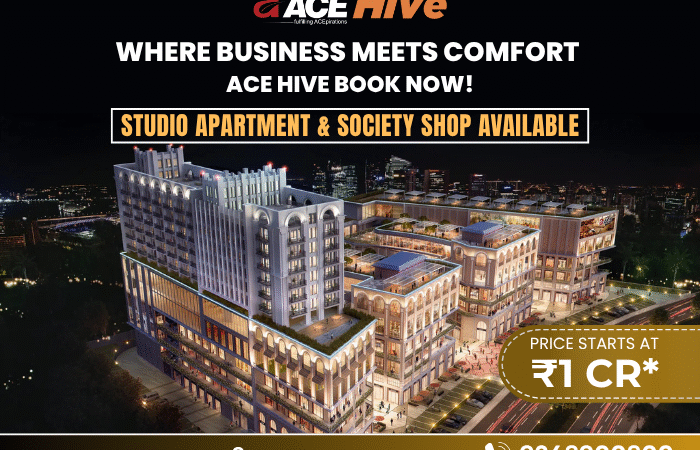Advanced WooCommerce CSV Upload Techniques for Quick Product Updates

Managing a large eCommerce store can be time-consuming, especially when it comes to updating product details. WooCommerce, the popular WordPress plugin for building online stores, provides an easy way to upload product data through CSV files. With WooCommerce CSV upload capabilities, you can quickly update multiple products at once. However, as your store grows, you may encounter challenges in handling bulk updates efficiently. This is where advanced techniques and the right tools, such as a WooCommerce file upload plugin, come in handy to streamline the process and save you time.
In this article, we will explore some advanced WooCommerce CSV upload techniques that will help you efficiently manage product updates. We’ll also highlight some useful plugins and best practices that will ensure your product data remains accurate and up-to-date.
Why Use WooCommerce CSV Upload?
Simplifying Product Management
One of the key advantages of using WooCommerce CSV upload is that it simplifies managing large amounts of product data. When you need to update prices, stock levels, descriptions, images, or even new products, doing it manually through the WooCommerce interface can be very time-consuming. Uploading CSV files allows you to make bulk changes in just a few clicks.
Bulk Product Updates
With CSV files, you can quickly add or update products in bulk. This is especially helpful if you have a large product catalog and need to make frequent updates. Instead of going into each individual product and manually editing information, you can create a CSV file with all the changes and upload it to WooCommerce.
Importing Product Variations
WooCommerce allows you to manage variations like size, color, and other attributes. By using the WooCommerce CSV upload feature, you can quickly update product variations, making the process more efficient. The same applies to updating or adding new variations in bulk.
How to Use WooCommerce CSV Upload for Quick Product Updates
Preparing Your CSV File
Before uploading a CSV file to WooCommerce, you must ensure that your file is correctly structured. A well-organized CSV file is key to ensuring that your product updates are accurately applied.
- Column Structure: The CSV file should have columns for product name, description, price, SKU, stock, images, categories, and any variations. Each column should correspond to a specific product attribute.
- Ensure Accurate Formatting: Pay close attention to data types and formatting. For example, make sure the prices are in the correct format (numbers only, no symbols), product categories are correctly defined, and URLs for images are accurate.
- Handling Variations: If you are updating products with variations, make sure to include the variation attributes such as size, color, etc., and list them under the parent product.
- Review and Test: Before uploading large quantities of data, test your file with a small batch of products to ensure everything is mapped correctly.
Uploading the CSV File
Once your CSV file is ready, it’s time to upload it to WooCommerce:
- Go to WooCommerce Settings: From the WordPress dashboard, navigate to WooCommerce > Products > Import.
- Upload the File: Choose your CSV file from your computer and upload it. WooCommerce will automatically read the file and match the columns in the CSV file to the corresponding fields in the WooCommerce database.
- Map Columns: After uploading the CSV, WooCommerce will ask you to map the columns. This step ensures that each column in your file corresponds to the correct product attribute (like SKU, price, stock, etc.).
- Run the Import: Once the mapping is done, start the import. Depending on the number of products and variations, this could take a few minutes.
Automating Regular Updates
For stores that regularly update product information, automating the process is a huge time-saver. By using the WooCommerce file upload plugin, you can automate product updates on a schedule. This means you can upload product data from external sources (such as suppliers) and automatically update the products in your WooCommerce store.
Many WooCommerce file upload plugins offer scheduling features, so you can set up automatic CSV imports that run at regular intervals. This eliminates the need for manual imports, keeping your product catalog up-to-date without requiring you to do anything.
Plugins to Improve Your WooCommerce CSV Upload Process
Several plugins can help enhance your WooCommerce CSV upload experience, providing you with additional features like advanced mapping, automatic imports, and error handling. One of the most popular solutions is Product CSV Import Suite from WooCommerce. This plugin offers a range of powerful features that make managing large product inventories easier.
Extendons WooCommerce Import Export Plugin
If you’re looking for a more advanced solution to streamline your product updates, the Extendons WooCommerce Import Export Plugin is an excellent choice. This plugin allows you to import and export product data, including custom fields, categories, tags, and even product reviews.
Some of the features of the Extendons plugin include:
- Bulk Product Import and Export: Import and export hundreds or thousands of products in bulk with ease.
- Scheduled Imports/Exports: Set up automated imports/exports, ensuring your product data stays up to date without manual intervention.
- Custom Fields: Import/export custom product fields that are not included in the standard WooCommerce import functionality.
- Error Handling: Receive detailed error reports to fix any issues during the import/export process.
- Multiple File Formats: Support for importing products from various file formats, including CSV, XML, and others.
This plugin ensures that your product data stays accurate and that the upload process is as smooth as possible.
Best Practices for Efficient WooCommerce CSV Uploads
To make the most out of your WooCommerce CSV upload experience, follow these best practices:
1. Organize Product Data
Before uploading large amounts of data, make sure your product information is well-organized. Use a consistent naming convention for product categories, tags, and attributes. This will make it easier to map fields when importing the CSV.
2. Use a Staging Site
Whenever you’re making significant changes to your product data, it’s a good idea to test the upload on a staging site first. This way, you can catch potential issues before affecting your live store.
3. Backup Your Data
Always backup your website before importing new data. This ensures that in case anything goes wrong during the upload process, you can easily restore your store to its previous state.
4. Optimize Your CSV File
Keep your CSV file clean and free of unnecessary data. Avoid empty columns or rows, as they can cause errors during the import process. Also, if you’re uploading product images, ensure the image URLs are correct and point to the correct locations.
5. Check for Errors
After performing a WooCommerce CSV upload, always check your products on the frontend of your website. Make sure the product data appears correctly, including images, pricing, and variations. If any issues arise, consult the error log provided by your WooCommerce file upload plugin for troubleshooting.
FAQs
What is the WooCommerce CSV upload process?
The WooCommerce CSV upload process involves creating a CSV file with product data, mapping it to the appropriate product fields in WooCommerce, and then uploading it to the WooCommerce platform for bulk updates or additions.
Do I need a plugin for WooCommerce CSV upload?
No, you don’t necessarily need a plugin to perform a basic WooCommerce CSV upload. WooCommerce has built-in CSV import functionality. However, using a WooCommerce file upload plugin can enhance the process by providing more advanced features like scheduling, error handling, and custom field imports.
Can I upload products with variations using WooCommerce CSV upload?
Yes, you can upload products with variations using WooCommerce CSV upload. You need to include variation data (like size, color, etc.) in the CSV file, and WooCommerce will handle the variations during the import process.
How can I automate the WooCommerce CSV upload process?
To automate the WooCommerce CSV upload process, you can use a WooCommerce file upload plugin that supports scheduling imports. This allows you to automatically upload CSV files at regular intervals without manual intervention.
What should I do if my WooCommerce CSV upload fails?
If your WooCommerce CSV upload fails, first check for common errors like incorrect file formatting, missing columns, or invalid data types. Review the error logs provided by your WooCommerce file upload plugin for more detailed information about the problem.
Conclusion
Using WooCommerce CSV upload is an efficient way to manage your online store’s product catalog. Whether you’re adding new products or updating existing ones, it’s a powerful tool for handling bulk updates. By leveraging advanced techniques and plugins like the Extendons WooCommerce Import Export Plugin, you can automate the process, minimize errors, and save time.
Remember, the key to successful product updates is ensuring your data is well-organized, regularly backed up, and carefully tested before importing. With the right tools and best practices, you can keep your WooCommerce store running smoothly, even as your product catalog grows.