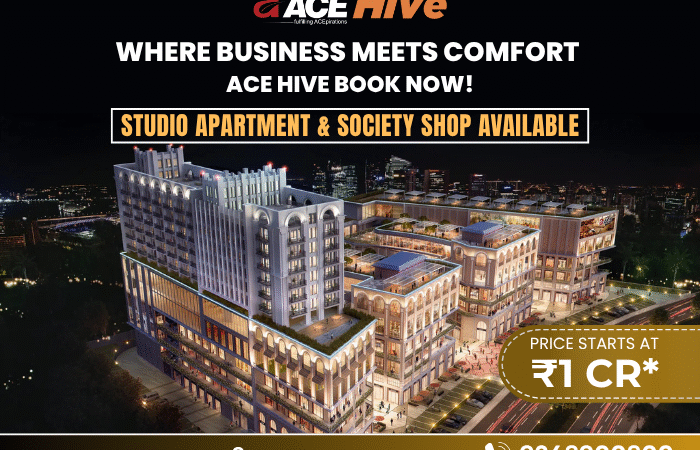Custom Workflows in Microsoft Dynamics: When and How to Build for Business Agility

Introduction
In today’s fast-paced business environment, agility is not just an advantage—it’s a necessity. Companies must quickly adapt to changing market demands, regulatory requirements, and evolving customer expectations. One of the powerful ways to achieve such agility is through automation and process optimization, and this is where custom workflows in Microsoft Dynamics come into play.
Microsoft Dynamics, a comprehensive suite of business applications, provides organizations with robust workflow capabilities that streamline operations, reduce manual tasks, and ensure consistency. But the true power lies in customizing these workflows to fit unique business needs and to drive agile operations that can scale.
In this article, we explore when custom workflows are essential in Microsoft Dynamics, how to build them effectively, and best practices to maximize business agility.
Understanding Workflows in Microsoft Dynamics
Workflows in Microsoft Dynamics are automated processes that help organizations execute repetitive tasks without human intervention. Out-of-the-box workflows can handle common scenarios like sending emails upon record creation, updating fields, or routing approvals.
However, most businesses operate with unique processes and rules that standard workflows cannot fully accommodate. Custom workflows allow companies to tailor automation specific to their operational nuances—whether it’s multi-stage approval processes, integration with external systems, or conditional logic based on business rules.
By leveraging custom workflows, businesses can:
- Accelerate transaction processing times
- Ensure compliance with internal policies and external regulations
- Minimize human errors
- Free up employees to focus on higher-value tasks
When to Build Custom Workflows in Microsoft Dynamics
Before diving into building custom workflows, it is critical to identify the scenarios where customization is necessary. Here are key signs that indicate custom workflows are required:
1. Complex Business Logic That Outweighs Standard Automation
Many organizations start with built-in workflow templates, but as processes evolve, the standard workflows fall short. For instance, if your sales approval requires multiple conditions—such as checking credit limits, customer risk scores, and product availability—custom workflows can handle this complexity through conditional branching and custom actions.
2. Integration with External Systems
If your business requires Dynamics to communicate with external platforms like ERP systems, marketing automation, or third-party compliance tools, custom workflows can trigger API calls or integrate middleware processes to ensure seamless data exchange and real-time updates.
3. Multi-Stage or Parallel Approvals
Out-of-the-box workflows may not support parallel approvals or multi-stage sequential approvals involving various departments. Custom workflows enable these complex approval hierarchies, ensuring every stakeholder is involved at the right stage without manual intervention.
4. Dynamic Processes Based on User Roles or Context
When workflows need to adapt dynamically based on the logged-in user’s role, geographic region, or customer segment, custom workflows allow you to implement role-based logic that directs tasks appropriately, ensuring relevant visibility and actionability.
5. Enforcing Business Policies and Compliance
In industries with strict regulatory requirements, workflows need to enforce compliance by triggering alerts, requiring documentation, or blocking further actions until conditions are met. Custom workflows provide the granularity needed to embed compliance checkpoints into daily operations.
How to Build Custom Workflows in Microsoft Dynamics
Building custom workflows in Microsoft Dynamics involves several steps—from planning and design to implementation and testing. Here’s a step-by-step guide:
Step 1: Define Your Workflow Requirements
Begin by gathering detailed requirements:
- What is the business process you want to automate?
- What are the triggers and conditions?
- Who are the stakeholders involved?
- What approvals or reviews are required?
- What actions should happen automatically (e.g., sending notifications, updating fields)?
Involve business users, process owners, and IT teams to ensure the workflow reflects real operational needs.
Step 2: Design the Workflow Logic
Sketch out the workflow logic visually or using tools like Microsoft Visio or Dynamics 365’s process designer. Define:
- The start point (e.g., record creation, field update)
- Conditional branching (if-then-else)
- Parallel or sequential approval steps
- Automated actions (email alerts, record updates, custom API calls)
This design acts as the blueprint for your custom workflow.
Step 3: Use Microsoft Dynamics Workflow Designer
Microsoft Dynamics offers a powerful drag-and-drop workflow designer within the application. To create a custom workflow:
- Navigate to Settings > Processes
- Click New and select Workflow as the process type
- Choose the entity (e.g., Lead, Opportunity, Case)
- Configure the trigger (on create, update, delete)
- Add steps such as condition checks, wait steps, assign tasks, send emails, or update records
For more advanced customization, developers can create custom workflow activities using C# code within the Dynamics SDK and register them in the system.
Step 4: Implement Custom Workflow Activities (if needed)
Sometimes, out-of-the-box actions are insufficient. For instance, complex calculations, external API calls, or integration with other Microsoft services may require custom code.
Developers can write custom workflow activities in Visual Studio, compile them into a .NET assembly, and register these activities in Dynamics using the Plugin Registration Tool. Once registered, these custom activities appear as actions you can insert into your workflow logic.
Step 5: Test the Workflow Thoroughly
Testing is critical to ensure your workflow behaves as expected:
- Test all conditional branches
- Simulate various user roles and scenarios
- Confirm email notifications and approvals trigger correctly
- Validate data integrity and performance impact
Involve end users in acceptance testing to gather feedback and identify gaps.
Step 6: Deploy and Monitor
Once tested, deploy the workflow in your production environment. Use Dynamics 365’s built-in Process Sessions and audit logs to monitor workflow execution, troubleshoot errors, and optimize performance.
Best Practices for Building Custom Workflows in Microsoft Dynamics
To maximize the benefits of custom workflows and maintain agility, follow these best practices:
1. Keep Workflows Simple and Modular
Complex workflows are harder to maintain and troubleshoot. Break down large workflows into smaller, modular processes that can be reused and combined. This also enhances flexibility for future changes.
2. Document Your Workflows
Maintain clear documentation of workflow logic, triggers, and actions. This documentation helps new team members understand the process and supports faster issue resolution.
3. Minimize Use of Wait Steps
While wait steps are useful for pausing workflows until a condition is met, excessive use can impact system performance. Optimize your workflow to reduce unnecessary delays.
4. Leverage Microsoft Power Automate for Advanced Scenarios
For integrations beyond Dynamics or cross-application workflows, Microsoft Power Automate provides a robust, low-code platform to build sophisticated workflows that connect Dynamics 365 with hundreds of other apps and services.
5. Monitor Workflow Performance and Impact
Regularly review workflow execution logs to identify bottlenecks, failures, or delays. Optimize workflows to ensure they do not degrade overall system performance.
The Business Agility Advantage
Custom workflows in Microsoft Dynamics are not just about automation—they are a strategic enabler of business agility. By designing workflows tailored to your unique operational context, you empower your organization to:
- Respond faster to customer needs
- Adapt processes in real time to changing regulations or market conditions
- Scale operations without proportionally increasing headcount
- Enhance collaboration across teams through streamlined approvals and notifications
In an era where speed and accuracy determine competitive advantage, custom workflows ensure Microsoft Dynamics becomes a dynamic engine driving your business forward.
Conclusion
Microsoft Dynamics offers a powerful framework for automating business processes, but the true value emerges when workflows are customized to reflect your company’s unique needs. Understanding when to build custom workflows, how to design and implement them effectively, and following best practices ensures your organization can achieve operational excellence and business agility.
By investing in custom workflows, businesses unlock automation that not only reduces manual effort but also fosters adaptability—a critical capability for success in today’s ever-evolving business landscape.