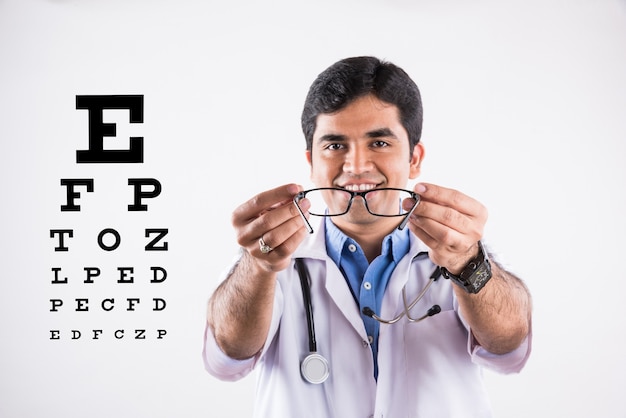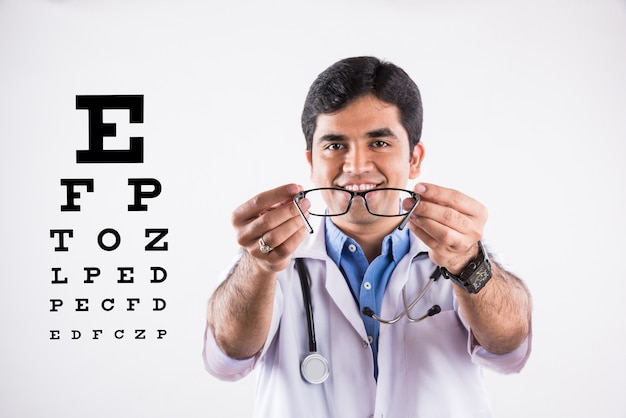How to Image Search on iPhone: A Comprehensive Guide
In today’s digital age, the ability to perform a reverse image search can be incredibly useful. Whether you’re trying to find the original source of an image, verify its authenticity, or discover similar images, knowing how to image search on your iPhone can be a game-changer. This article will walk you through the process of performing a reverse how to image search on iphone, providing you with easy-to-follow steps and useful tips to make the most of this powerful tool.
What is Reverse Image Search?
Reverse image search is a technique that allows you to upload an image to a search engine and find information related to that image. Unlike traditional text-based searches, reverse image searches use algorithms to analyze the image and find visually similar or related images on the web. This can be particularly useful for:
- Finding the original source of an image
- Verifying the authenticity of an image
- Discovering similar images
- Identifying objects, landmarks, or people in an image
Why Use Reverse Image Search on Your iPhone?
Your iPhone is a powerful device that can handle various tasks, including reverse image searches. Here are some reasons why you might want to use this feature on your iPhone:
- Portability: You can perform a reverse image search anytime, anywhere.
- Convenience: No need to transfer images to a computer; do it all from your phone.
- Speed: Quickly find information about images without switching devices.
Methods to Perform Reverse Image Search on iPhone
There are several methods to perform a reverse image search on your iPhone. Below, we outline the most effective and user-friendly options.
Using Safari Browser
Safari, the default web browser on iPhones, supports reverse image search with a few simple steps:
- Open Safari: Launch the Safari browser on your iPhone.
- Go to Google Images: Navigate to Google Images.
- Switch to Desktop Site: Tap the “aA” icon in the top-left corner of the screen and select “Request Desktop Website.”
- Upload Image: Tap the camera icon in the search bar, then choose “Upload an image.” You can either take a new photo or upload an existing one from your photo library.
- Search: Google will display results related to your image.
Using Third-Party Apps
Several apps available on the App Store can simplify the reverse image search process. Here are a few popular options:
Google Lens
Google Lens is a powerful app that allows you to perform reverse image searches and more.
- Download Google Lens: Install Google Lens from the App Store.
- Open Google Lens: Launch the app and grant it access to your camera and photos.
- Search with Your Image: Either take a new photo or select an existing image from your gallery. Google Lens will analyze the image and provide related results.
Veracity
Veracity is another app designed specifically for reverse image searches.
- Download Veracity: Install Veracity from the App Store.
- Open Veracity: Launch the app and grant it access to your photos.
- Select an Image: Choose the image you want to search for from your photo library. Veracity will search the web and display relevant results.
Using Other Browsers
If you prefer using a different browser, such as Chrome or Firefox, you can still perform reverse image searches. Here’s how to do it with Chrome:
- Open Chrome: Launch the Chrome browser on your iPhone.
- Go to Google Images: Navigate to Google Images.
- Switch to Desktop Site: Tap the three-dot menu icon in the bottom-right corner and select “Request Desktop Site.”
- Upload Image: Tap the camera icon in the search bar, then choose “Upload an image.” You can either take a new photo or upload an existing one from your photo library.
- Search: Google will display results related to your image.
Tips for Effective Reverse Image Searches
To get the most out of your reverse image searches, consider the following tips:
- Use High-Quality Images: Higher quality images yield more accurate search results.
- Crop Unnecessary Parts: If the image has extraneous details, crop them out to focus on the main subject.
- Combine Methods: If one method doesn’t yield the desired results, try another method or app.
Privacy Considerations
When performing reverse image searches, it’s essential to be mindful of privacy concerns. Some images may contain sensitive information or personal details. Here are a few tips to protect your privacy:
- Avoid Uploading Sensitive Images: Be cautious about uploading images that contain personal or sensitive information.
- Use Trusted Apps and Websites: Stick to reputable apps and websites to minimize privacy risks.
- Check Privacy Policies: Review the privacy policies of the apps and websites you use to understand how your data is handled.
Conclusion
Reverse image search on your iPhone is a powerful tool that can help you find the original source of an image, verify its authenticity, or discover similar images. With the methods outlined in this article, you can perform reverse image searches quickly and efficiently using Safari, third-party apps like Google Lens and Veracity, or other browsers like Chrome. By following the tips and privacy considerations provided, you can make the most of this feature while protecting your privacy.
As technology continues to evolve, the capabilities of reverse image search will only improve, offering even more precise and useful results. Whether you’re a casual user or a professional, mastering reverse image search on your iPhone can enhance your digital experience and provide valuable insights at your fingertips.