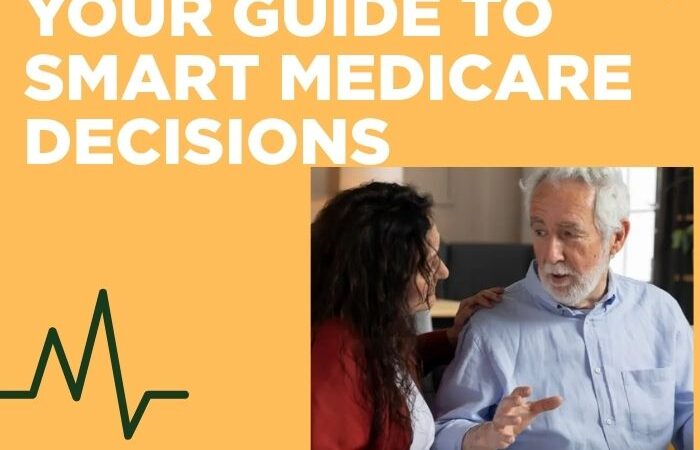Learn How to Disable Sticky Keys in Windows

Windows operating systems are equipped with a number of features to make different tasks easier for people, but we also know that sometimes these features are not appreciated by people and all they want to know is how to stop a feature. Well, the same can be said for sticky keys.
Sticky keys are an innovative feature that ensures that keys like Ctrl and Shift are active even when you are not using them. This is done to ensure that people can simply press a key without going through the trouble of pressing two keys at once.
There is a shortcut to turn this feature on which simply requires people to press the Shift key five times. But, this also results in accidentally turning on the feature and this is why people wish to know how to turn off sticky keys. Here, we are going to tell you how you can turn off the shortcut for Windows sticky keys.
What are the instructions to turn off Sticky keys with keyboard shortcuts?
It is not very difficult to know the instructions with which you can turn the keyboard shortcut off. You need to press the Shift key five times to ensure that the shortcut is off or you can also press two function keys (Ctrl, Alt, Shift, or the Windows key) at the same time.
How to Turn off Sticky Keys From the Settings?
Apart from this method, people can also turn off sticky keys from the settings of the device. For this simple process, all they need to do is access the ‘Accessibility’ section from the Taskbar and look for the ‘Accessibility keyboard settings’.
You need to disable the Sticky Keys option by turning the toggle off for the same. Also, remember to turn off the shortcut option which will disable all the uses of sticky keys.
These are the methods that will allow you to easily disable sticky keys on your Windows computer.
If you are suffering from the Windows Update error 0x80070643 then read the blog to know the methods to troubleshoot the issues.
How to Troubleshoot the Issue of Turning off the Sticky Key
Restart your computer and look for any stuck keys on the keyboard to resolve sticky keys that won’t go off. In the Ease of Access settings, disable sticky keys and make sure no incompatible accessibility features are enabled. Use Task Manager to restart Windows Explorer, reinstall or update keyboard drivers, and launch the Keyboard Troubleshooter. If the problem still arises, consider repairing system files with an SFC scan, updating Windows, examining Group Policy settings (for Pro/Enterprise users), or modifying the registry. Try a reset or system restore if none of the above work.