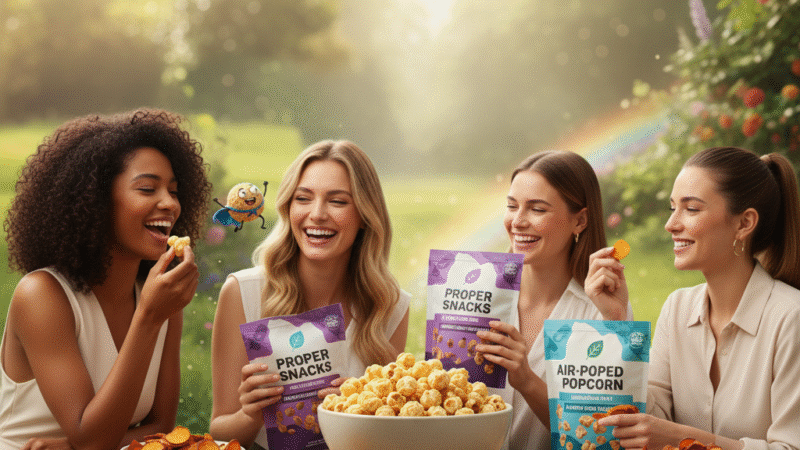How to Add Text to Video: The Ultimate Guide for Content Creators

In the world of video content creation, visuals speak volumes. But to truly capture your audience’s attention and communicate your message effectively, adding text to video is one of the most powerful tools at your disposal. Whether you’re making a tutorial, social media post, marketing video, or YouTube vlog, text overlays can significantly enhance the impact of your content.
Not only does adding text provide context, but it can also reinforce your branding, add humor, or highlight important information. The best part? It’s incredibly easy to add text to your video using the right tools. In this blog, we’ll explore the best ways to add text to video, how it can boost your content, and the tools you need to get started.
1. Why Adding Text to Video is Crucial for Content Creators
1.1 Capturing Attention
On social media, viewers often watch videos with the sound off—especially on platforms like Instagram and Facebook. In these cases, text overlays are essential for communicating your message without relying on audio. Text can grab attention quickly and highlight key points in your video, making it more likely that viewers will stop scrolling and engage with your content.
1.2 Improved Accessibility
Not only do text captions help viewers who are watching without sound, but they also provide accessibility for people with hearing impairments. Adding text to your videos ensures that your content is inclusive and accessible to a wider audience.
1.3 Enhancing Branding
Text overlays can be a fantastic way to reinforce your brand identity. By using your logo, custom fonts, and brand colors, you can ensure that your videos remain consistent with your brand across all platforms. Whether you’re sharing content on YouTube, Instagram, or TikTok, text can help establish a recognizable visual identity for your brand.
1.4 Reinforcing Key Messages
Adding text to video allows you to highlight critical information, such as special offers, calls-to-action, or key takeaways. Whether you’re promoting a product, sharing a tutorial, or announcing an event, well-placed text can make sure your message doesn’t get lost in the shuffle.
1.5 Engagement and Interaction
Text overlays also encourage interaction with your audience. By adding questions, polls, or calls-to-action like “Comment below!” or “Tag a friend,” you can prompt viewers to engage directly with your content, boosting its chances of going viral.
2. How to Add Text to Video: Step-by-Step Guide
2.1 Choose the Right Clipping and Editing Software
The first step in adding text to video is selecting the right software. Different tools offer varying levels of functionality, from simple text overlays to advanced animation and custom font options.
Here are some of the best options for adding text to your videos:
- Longshort Clip: This AI-driven tool makes adding text to video incredibly easy. With customizable templates for social media platforms and a variety of text options, you can add professional-looking text in minutes.
- InShot: A popular mobile app, InShot allows you to add text, stickers, and even custom fonts to your video clips. It’s ideal for creators who need a quick and easy solution for social media.
- CapCut: CapCut is another mobile-friendly option that offers text animation features. You can add simple captions, subtitles, or animated text effects to make your video more dynamic.
- Adobe Premiere Pro: If you’re looking for more advanced text options, Adobe Premiere Pro allows for full control over typography, animations, and effects. While it’s more complex, it’s perfect for creating high-end videos.
2.2 Upload Your Video
Once you’ve selected your clipping software, the next step is to upload the video you want to edit. In most video editing tools, uploading is simple—just drag and drop your video file into the editor. You can also import videos directly from your phone or cloud storage.
2.3 Add Text to Video
Now that your video is ready, here’s how to add text using different software:
- Longshort Clip:
- After uploading your video, click on the “Text” option from the editing menu.
- Choose a pre-made template or start with a blank canvas.
- Type your desired text into the text box.
- Customize the font, color, and size.
- Adjust the duration and timing of the text to match the part of the video you want to highlight.
- After uploading your video, click on the “Text” option from the editing menu.
- InShot:
- Upload your video to the InShot app.
- Tap the “Text” button on the menu.
- Type your text and select from a variety of fonts, colors, and styles.
- Resize and position the text anywhere on the screen.
- Adjust the text’s timing to ensure it appears at the right moment.
- Upload your video to the InShot app.
- CapCut:
- Open the CapCut app and load your video.
- Tap the “Text” option at the bottom of the screen.
- Add the text you want to include, and select the style.
- Use animation features to make the text pop and appear dynamically.
- Sync the text with the audio or video timeline to make it appear at the right time.
- Open the CapCut app and load your video.
- Adobe Premiere Pro:
- Import your video and place it on the timeline.
- Go to the “Essential Graphics” panel and click on “New Text.”
- Type in your text and adjust its appearance using the text tools.
- Use keyframes to animate the text if you want it to appear, move, or change over time.
- Customize the font, size, color, and alignment for a professional look.
- Import your video and place it on the timeline.
2.4 Position and Time Your Text
After adding your text, you’ll need to position it on the screen and time it correctly. Here are some tips:
- Positioning: Place your text in a non-distracting area of the screen. Common placements are at the top, bottom, or center of the screen. Avoid blocking key visuals or subjects in the video.
- Timing: Ensure that the text appears and disappears at the right moments. If the text is meant to highlight a key message, make sure it stays on the screen long enough for viewers to read. Adjust the text’s duration and timing in your editor’s timeline.
2.5 Add Text Animations and Effects (Optional)
If you want your text to stand out even more, you can add animations and effects. Many video editors, such as CapCut and Adobe Premiere Pro, offer text animation features that allow your text to slide, fade, zoom, or bounce. Adding these effects will make your text feel more dynamic and engaging.
Here are a few popular text animations:
- Fade In/Fade Out: A subtle effect that makes the text gradually appear and disappear.
- Slide: Makes the text slide onto the screen from different directions (left, right, top, or bottom).
- Bounce: Adds a fun, playful bounce effect to your text, which is perfect for lighthearted or trendy videos.
2.6 Preview and Export Your Video
Once you’ve added and customized your text, preview the video to make sure everything looks just right. Check the timing, positioning, and animation effects to ensure that your text is clear and visually appealing.
Finally, export your video in the desired format. Most video editors will allow you to export your video in various resolutions, including HD and 4K, ensuring that your text remains crisp and readable.
3. Tips for Effective Text Overlays
Adding text to video isn’t just about slapping some words onto a screen—it’s about making those words enhance your content. Here are some best practices for adding text overlays to your videos:
3.1 Keep It Short and Sweet
Less is more. Keep your text concise and to the point. Long sentences can be difficult to read quickly, especially on mobile devices. Aim for short phrases or keywords that deliver your message effectively.
3.2 Choose Legible Fonts
Your text needs to be easy to read. Avoid overly fancy fonts, especially for longer text. Opt for clean, simple fonts like Arial, Helvetica, or Roboto. Ensure that the font size is large enough to be legible, even on small screens.
3.3 Use High Contrast
Make sure your text contrasts well with the background. If your video has a lot of bright visuals, use dark text; if the background is dark, go for lighter text. You can also add a subtle shadow or outline to improve text visibility.
3.4 Consider Timing and Placement
Make sure your text appears at the right moments. Don’t place text over important parts of the video where it could obscure key elements. Consider the flow of the video and ensure the text aligns with the message you’re trying to convey.
4. Conclusion: Mastering Text in Video Creation
Adding text to video is an essential skill for modern content creators. It not only helps clarify your message but also increases engagement, accessibility, and branding. Whether you’re sharing a quick social media post or producing a detailed tutorial, text overlays can take your videos to the next level.
By choosing the right software, such as Longshort Clip, InShot, or CapCut, you can easily add text to video and enhance your content in a matter of minutes. So why wait? Start experimenting with text today and watch your content reach new heights!