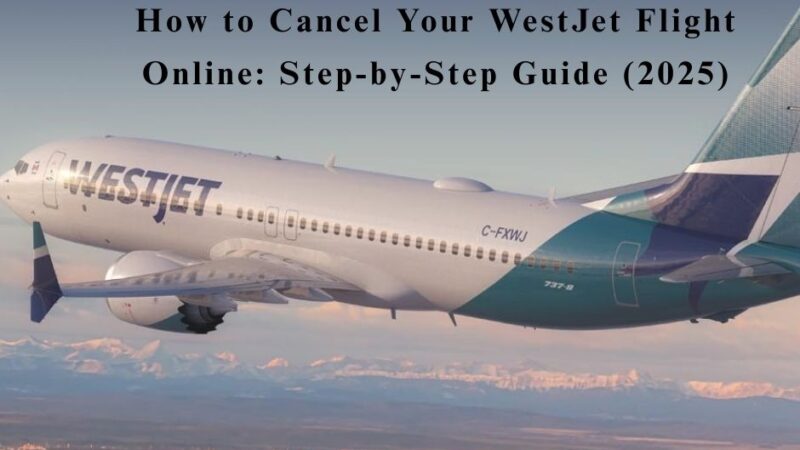8 Tips for Optimizing Your Intel Core M vPro Processor for Peak Performance

Any Intel processor available on the market is good enough, but if you are a professional, you must know how to enhance their performance further. One popular processor series by Intel is the Core M vPro.
These processors combine high-performance computing capability, energy efficiency, and cutting-edge features. These features make them the best option for professionals and business users who manage different applications or remote systems.
With its advanced processors, the Intel Core M vPro sometimes needs proper optimization to achieve its full potential. According to a survey, 92% of IT professionals found their laptops and desktops were more secure after standardizing on Intel vPro.
Here are eight essential tips to help you unlock the best possible performance from your processor.
1. Keep Your System Updated
One simplest yet most effective way to optimize your Intel Core M vPro processor is to keep your system updated. Regular updates ensure that your hardware and software run smoothly, benefiting from the latest improvements and fixes. This includes:
- Operating System Updates: Ensure that your Windows operating system is current. Updates can resolve bugs, improve system stability, and enhance performance. Windows 10 and 11, for instance, are designed to leverage the power of the latest Intel processors, including the Core M series.
- Driver Updates: Intel regularly releases driver updates that can optimize performance and improve compatibility with various applications. Specifically, keep an eye on updates for the Intel graphics, chipset, and power management drivers.
2. Manage Power Settings Effectively
Power management settings play a crucial role in the performance of your Intel vPro processor. You can achieve an ideal balance between performance and battery life by fine-tuning these settings. Here’s how to manage your power settings effectively:
- Select the Right Power Plan: Navigate to the power options in your control panel and select a high-performance power plan. While this will consume more power, it will provide the necessary performance boost for demanding tasks.
- Configure Advanced Settings: You can adjust advanced options within the power plan settings. For example, you can set the processor power management settings to allow the processor to use its full performance potential. Additionally, ensure that the sleep mode and hibernation settings are optimized for your usage.
3. Optimize Software for Performance
The applications and software you use can significantly affect the performance of your processor. By optimizing your software usage, you can ensure that your system runs efficiently. Here are some strategies to consider:
- Choose Lightweight Applications: Opt for applications that are designed to be lightweight and efficient. For instance, consider using lightweight alternatives to resource-heavy applications when possible. This will reduce the load on your processor, allowing it to perform better.
- Limit background processes: Too many background applications can drain system resources. Use the Task Manager to identify and close unnecessary background processes that may consume CPU resources. This will free up processing power for the applications that matter most.
4. Leverage Intel vPro Technology Features
Intel vPro technology offers a suite of features that can enhance your device’s performance and manageability. Understanding and leveraging these features can lead to significant performance gains.
- Intel Turbo Boost Technology: This feature allows the processor to dynamically increase its clock speed beyond its base frequency, providing a temporary performance boost for demanding tasks. Ensure that this feature is enabled in the BIOS settings.
- Intel Active Management Technology (AMT): AMT provides remote management capabilities, allowing IT administrators to monitor and manage systems effectively. Leveraging this feature can help maintain optimal system performance in corporate environments.
5. Utilize cooling solutions wisely.
Maintaining optimal temperatures is critical for maximizing the performance of your Intel processor. Overheating can lead to thermal throttling, where the processor reduces its performance to avoid damage. Here are some tips to help keep your processor cool:
- Clean Your Device: Dust and debris can accumulate inside your device, obstructing airflow and causing overheating. Regularly clean the vents and fans to ensure proper airflow.
- Use a Cooling Pad: If you use a laptop, consider investing in a cooling pad. These pads provide additional airflow to the laptop, helping to dissipate heat effectively.
6. Optimize Storage Solutions
Your device’s speed and type of storage can significantly affect overall performance. The Intel Core M vPro processor can use faster storage options like SSDs. Here are some strategies for optimizing storage:
- Use SSDs: If your device supports it, consider upgrading to a solid-state drive (SSD). SSDs offer significantly faster read and write speeds than traditional hard drives, leading to quicker application loading times and improved system responsiveness.
- Keep Storage Organized: Regularly clean up your storage by removing unnecessary files, applications, and duplicates. Use tools like Disk Cleanup to free up space and optimize storage performance.
7. Monitor System Performance
Regular monitoring of your system’s performance can help you identify potential issues before they become significant problems. Various tools can help you monitor CPU, memory, and overall system health.
- Use Task Manager: The Task Manager provides real-time insights into CPU usage, memory usage, and disk activity. Regularly check the performance tab to identify processes that consume excessive resources.
- Employ Third-Party Tools: Many third-party monitoring tools are available that provide more detailed insights into system performance. Tools like HWMonitor, MSI Afterburner, and Intel Power Gadget can give you comprehensive data on your processor’s performance and temperature.
8. Consider Upgrading Your Hardware
While the Core M vPro processor is designed for efficiency and performance, there may come a time when an upgrade is necessary to meet your growing needs. Here are some hardware upgrades to consider:
- Upgrade RAM: If your system allows it, increasing the amount of RAM can lead to significant performance improvements, particularly for multitasking and memory-intensive applications. Aim for at least 8 GB of RAM for optimal performance with modern applications.
- Switch to a More Powerful Processor: If your performance needs have outgrown the capabilities of the Core M vPro processor, consider upgrading to a more powerful processor. Devices with Intel Core i5 or i7 processors offer significantly better performance for demanding tasks.
Conclusion
The Intel Core M vPro processor is a powerful tool for professionals and casual users. The optimization tips mentioned in this blog can ensure that your system remains optimized and performs at its peak. These practices enhance your speed and productivity and contribute to long-term system reliability, providing a more responsive and powerful computing experience. With the right optimizations, your Intel vPro processor will continue to deliver exceptional performance, meeting the demands of modern computing while remaining efficient and secure.